Here at D & D Garage Doors, the customers are our priority. That’s why we offer so many modern day conveniences such as, alerts on your mobile devices, the ability to open your garage door when the powers goes out and Wi-Fi connected garage door openers. The last thing we want is for one of our services to place a burden on our customers. If you find yourself struggling to set up your garage’s Wi-Fi connection, read on to find our straightforward step-by-step Setup Guide.
HOW TO CONNECT YOUR WIFI GARAGE DOOR OPENER
STEP 1:
Smart Control Panel Users
- Press ‘Menu’
- Use the Down Arrow to highlight ‘Program’
- Press the Side Arrow to Select
- Use the Down Arrow to highlight ‘Wifi Setup’
- Press the Side Arrow to select
- The Garage Door Opener should beep once
- The door control will display ‘Wifi Setup Started’
Multifunction Control Panel Users
- Lift the ‘Push’ button
- Press the ‘Learn’ button
- The Garage Door Opener should beep once
STEP 2:
- Grab your SmartPhone, tablet or laptop
- Go to ‘Settings’
- Within ‘Settings’ go to ‘Wi-Fi’ or ‘Cellular’
- Select the Network whose name begins in ‘MyQ-’
STEP 3:
- Access the internet on your SmartPhone, tablet or laptop
- Enter ‘setup.myqdevice.com’
- Follow the On-Screen prompts
- Be sure to write down the MyQ Serial Number
STEP 4
- Go to the app store
- Download the ‘MyQ’ application
- Once the app has downloaded, go on it and enter your MyQ Serial Number
*If you did not write down your MyQ Serial Number, you can locate it on the backside of the Garage Door Opener
Your setup should now be complete, allowing you to control your Garage Door Opener from your mobile device!
TESTING YOUR WI-FI SIGNAL STRENGTH
Your Garage Door’s Wi-Fi signal strength may be tested from your mobile device
- Grab your SmartPhone, tablet or laptop
- Go to ‘Settings’
- Within ‘Settings’ go to ‘Wi-Fi’ or ‘Cellular’
- Select the Network whose name begins in ‘MyQ-’
- Using the picture to the right as reference, locate the wifi signal on your mobile device. This should be in the top Left corner, to the right of you Carrier’s name (ex. Verizon, At&T, etc)
- If 2 or 3 of the 3 curved bars are dark, your Wi-Fi signal is strong and will connect
- If 1 of the 3 curved bars is dark, your Wi-Fi signal is weak and may not connect. You should refer to the options below to improve the Wi-Fi signal.
- If none of the 3 curved bars are dark, there is no Wi-Fi signal. It will not connect. You should refer to the options below to improve the Wi-Fi signal.
IMPROVING YOUR WI-FI SIGNAL STRENGTH
Possible reasons your Wi-Fi signal strength is low…
- Your Router’s Transmitter has low strength
- Large items or walls are blocking the connection
- Home appliances are interfering with the connection
**How to strengthen the Wi-Fi signal
- Try to move the router to a room nearest the garage
- Move the router to the second story (if you have one) or higher on a shelf or cabinet
- Move the router away from metal objects (pipes, appliances, etc)
- Place the router out in the open, not within a cabinet
*The router should be no more than 150 feet away from the Garage Door Opener
If you continue to experience issues with your Wi-Fi setup, call LiftMaster Customer Support or visit their website, http://support.liftmaster.com
Monday thru Friday 5am-6pm MST
Saturday 7am-4pm MST
Sunday closed